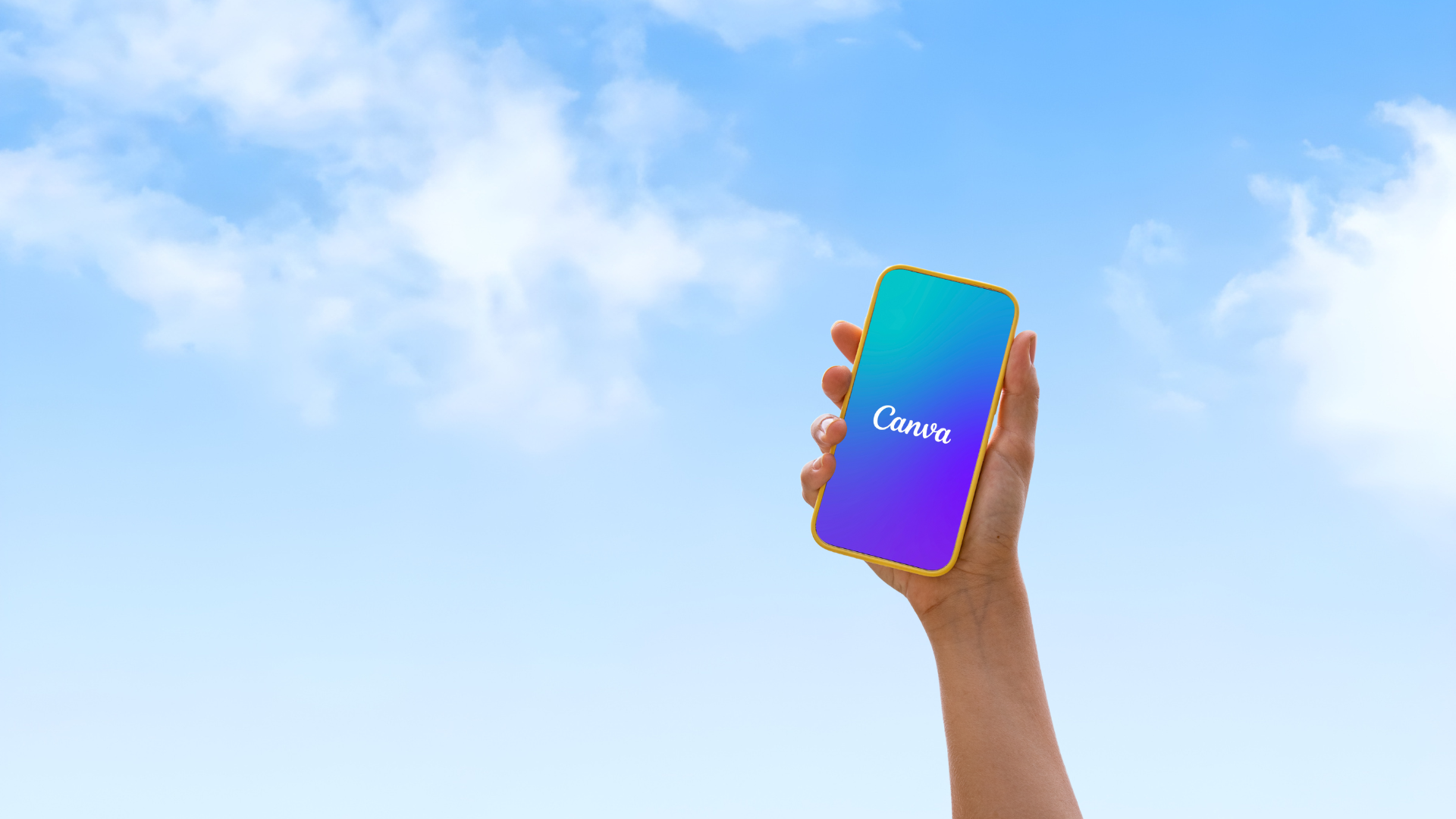
Why Canva?
Canva is a free, user-friendly design platform perfect for Storefront Owners who want to create professional marketing materials—no graphic design experience required. Whether you're posting on Instagram, printing a flyer, or creating product spotlights, Canva helps you do it all with ease.
Canva Best Practices for Storefront Owners
1. Start with Templates
Use our pre-made templates: Visit the Resource Center for ready-to-use designs you can personalize.
Search terms to try in Canva:
Hair salon • Retail promotion • Product spotlight • Instagram story
2. Include Your Store URL or QR Code
Always add your store URL or QR code in every design and/or caption so clients can shop directly.
Include a clear call to action like:
“Shop with me online” or “Grab your favorites here”
3. Highlight Your Faves & Professional Recommendations
Use Canva to create eye-catching, personalized posts that feature your favorite products and your expert recommendations. This is where your stylist voice really shines!
- Spotlight Your Faves
After you select your faves on your Stylist Homepage ([add how-to link]), create a Canva post featuring your go-to products.
Add text like:
“My go-to’s for a frizz-free summer”
“Perfect hydration bundle for dry, winter hair”
- Feature Coupon Codes, Top Sellers, or Seasonal Must-Haves
Pick a Canva template that fits your vibe, then add a bold message like:
“Use code SUMMERHAIR for 15% off!”
“Ready for a fall refresh? Add these to your cart!”
- Personalize Your Message
Use Canva’s text tools to write captions in your voice:
“Not sure what you need? I’ve got you—ask me what’s best for you!”
“Check out this pro product I can’t live without!”
- Let Everyone Know You Offer Tailored Recommendations
Create a Canva post that says:
“Need help choosing? DM me for a custom rec!”
“Want my pro picks? I’ve got your hair covered.”
Then use your Recommender Tool to send personalized product suggestions.
4. Match the Platform
Make sure your design looks its best wherever you're posting by resizing it to fit that platform. A post that works on Instagram might not display correctly in a story or flyer.
Use Canva’s resize tool to adjust your design for:
Instagram Post • Instagram Story • Email Header • Flyer
Each format has a different size and layout, and matching it ensures your message is clear and your design doesn’t get cut off.
-
Social posts: Keep the message short, visual, and eye-catching.
-
Emails & flyers: Use more space to explain product details or include a longer CTA.
5. Save & Reuse
Create folders in Canva to stay organized—like:
Fall Campaign • Retail Tips • Holiday Promotions
Repurpose one design across multiple formats—just tweak the size or message for each channel.
Level Up: Personalize Your Marketing to Drive Sales
Once you’ve got the basics down, take things to the next level by creating personal, 1:1 client moments and using social media to spark conversations that lead to sales.
Use Canva to Bring Your Recommendations to Life
The Recommender Tool is personal—and your message should feel that way too. After sending your curated product list through the Recommender Tool, take it a step further:
Create a Custom Visual in Canva for Your Client
Use Canva to design a simple, personalized image that explains:
-
Why you chose these specific products
-
How you’d like them to use them
-
Your quick tips for best results
Example Message You Could Add to the Design or SMS:
“Hey Sarah! I picked these just for your dry ends and color-treated hair. The leave-in should be used after every wash, and that mask is a once-a-week deep treat. Let me know if you have questions—you can grab them right through the link I sent!”
How to Do It in Canva (Quick & Easy):
-
Open Canva and search for “Instagram Post” or “Mobile Graphic”
-
Choose a clean layout
-
Drop in product photos or icons
-
Add the client’s name (e.g., “For Sarah”)
-
Write 1–2 short lines explaining your why and how
-
Download and send it via text or DMs
Why This Works:
-
It feels personal and thoughtful—just like the experience they’d get in your chair
-
Visuals get more attention than plain text alone
-
It gives your recommendation more credibility and helps clients feel confident clicking “buy”
Turn Canva Posts into Client Engagement & Sales on Social Media
1. Post with Purpose
Every post should do at least one of the following:
-
Identify a client problem
(“Frizz in this humidity?”)
-
Offer a professional solution
(like your favorite leave-in)
-
Include a clear call to action
(“Tap to shop,” “DM me,” or “Ask me for a custom rec”)
Pair it with a Canva graphic that stands out.
Keep your caption quick, helpful, and casual.
2. Start the Conversation
Use open-ended captions like:
“Not sure what you need? I can help!”
“Color-treated hair? These are my top picks.”
Add interactive story elements like:
3. Always Link Back to Your Store
In every post and story:
4. Use Stories + Highlights to Keep Your Store Visible
-
Post Canva graphics to Stories often
-
Save to Highlights with categories like “Shop Now,” “Frizz Fix,” or “Stylist Picks”
-
Rotate graphics to match the season or current promos
5. Follow Up = Sales
When someone likes or replies to your post, follow up with a quick DM or text:
“Hey! I saw you liked that styling cream—want me to send you a quick rec?”
Use your Recommender Tool to send personalized product links straight from your Stylist Homepage.
Keep Showing Up
Pick one day a week to post. You don’t need to be an influencer—just be visible, helpful, and easy to shop with.